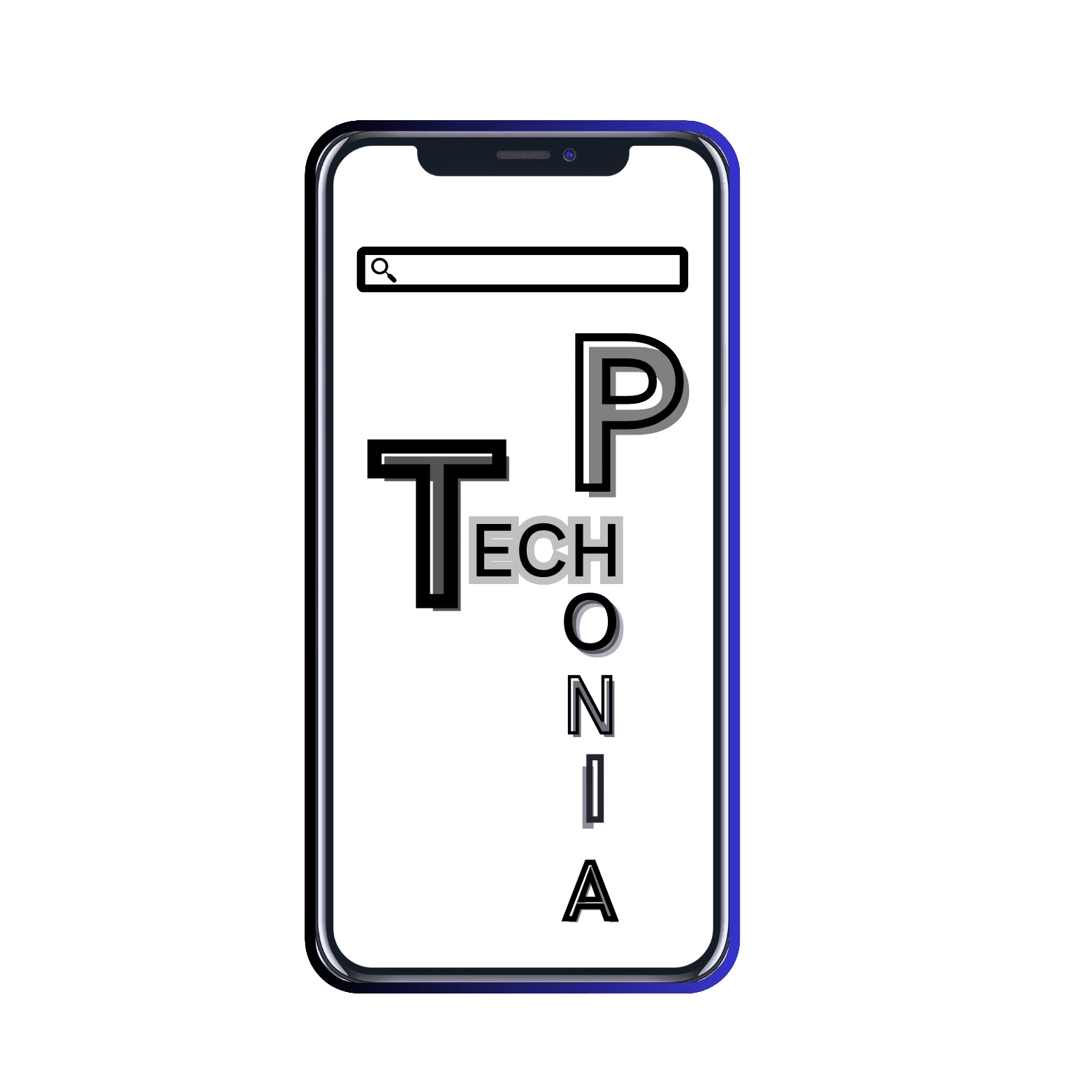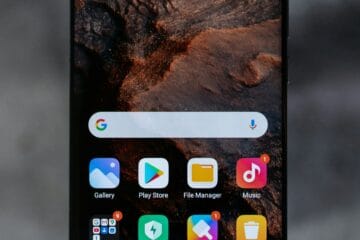Best ways to cast the screen of the Android phone to the smart TV
The technological advancement has changed our way of living. Nowadays, we are always connected to the internet for work or entertainment. When it comes to entertainment, everybody prefers to watch smartphone content on a bigger screen such as on the TV as it gives them a better viewing experience, specifically while watching movies or any other video-related content. But, most of us do not know the process of connecting our Android phone to the TV. This article will discuss all the best and easiest ways to connect the Android phone to the TV.

Using the Chrome-cast or other chrome cast supported device
The Google Chrome-cast or other Chrome-cast-supported device is one of the best options to cast the content of your smartphone to Android TV. To do this you have to buy the chrome-cast or other chrome-cast supported device. But most of the recent Smart TV has built-in chrome-cast functionality and in that case, you do not have to buy additional chrome-cast supported devices. In the Android phone, chrome-cast is built in. To cast your Android phone screen, you have to follow the below steps:
- First of all, Connect your TV with the Chrome-cast or other Chrome-cast-supported device via an HDMI cable. Or, If your Smart TV has built-in chrome-cast functionality then turn on the chrome-cast option from the Settings.
- Then, connect your chrome-cast device to the same network as your phone. Your Android phone and chrome-cast device need to be connected to the same network.
- Now, go to the apps or any website from your Android phone that supports the chrome-cast. For example, if you want to cast content from the YouTube app of your smartphone to TV, then go to the YouTube App.
- Click on the casting icon and you will find the name of the Chrome-cast device that is connected to the TV.

- Click on the TV name that will appear on the smartphone after tapping on the chrome-cast icon and the content of the Android phone will start to cast in the TV.

This option is best when any app or browser of the Android phone has built-in Chrome-casting features on it. Besides, this method is suitable for the casting of copyrighted content such as Netflix as the screen mirroring option that we will discuss later black out the screen while trying to see the content of the Android phone on your TV.
Using the screen mirroring option
All of the latest Android phone has the built-in screen mirroring option. Besides, all of the smart TVs support the function of the screen mirroring. Screen mirroring is best for watching videos on the TV from your phone directly. But it has some limitations. It is not supported or the screen becomes blackout while watching on the TV from the apps that contain protected content or do not support official casting. To connect your Android phone to the TV, you have to follow the below steps:
- First of all, you have to download the Google Home app and connect your devices to the Google Home app.
- Once done, open the app on your phone and select the target device on which you want to cast.

- Tap the Cast My Screen button and your screen will be cast to the TV.

- Click on stop mirroring once done

Some smartphone has this feature built-in and, in that case, you do not have to download the Google Home app. If the screen mirroring function is enabled on your TV and your TV and phone are on the same network, you will get the name of the once you click on the screen mirroring option. For example, the Samsung phone has an option called SmartView and the Xiaomi phone has built-in Cast to connect and share from the device.
Using an adapter or cable
If your device is not chrome-case supported and you want to watch HD quality video on the TV from your Android phone then using an adapter or cable is the best option. Besides, the screen-mirroring option is not good enough to give a smooth experience and, in that case, if your device does not support chrome-cast then using an adapter or cable is the best option. It is the only option to cast your phone screen to the TV using wire as all other methods are wireless. There are many other options here depending on the display and how long you want to watch the content. The best option is to use the USB-C to HDMI adapter. You can set following the steps:
- First of all, you have to connect your phone using the USB-C port
- Plug an HDMI cable into this adapter
- Connect the cable to the TV
- After connecting the adapter and cable, the screen of your Android phone will automatically appear on the TV. Your phone has to support HDMI Alt Mode which will allow the mobile devices to output video
You have to keep in mind that this method will use your charging port on your phone and if you want to mirror content along with charging the phone, then you have to use the USB-C to HDMI adapter that includes a charging port so that you can charge the phone while mirroring. Besides, if your phone has a micro-USB port instead of USB-C then you have to use the micro-USB to HDMI adapter.
Stream with DLNA
If all of the above ways are not enough for you, then there is another option. All the smart TV has a feature to support streaming called DLNA. Using this protocol, you can stream the music and videos to your TV. But this will not work for any DRM content such as Netflix. To do this you have to follow the below steps:
- You have to download the LocalCast or AllCast-like app. These apps are free and simple to use
- Once you download and install the app, these apps will allow you to stream your music, photos, and videos to the DLNA-supported TV. This apps also work with the Chrome-cast supported. The most important benefit is that you can just share the content from your Dropbox, and Google Drive also without mirroring the whole screen.
Conclusion
The most convenient way is using the chrome-casting but your device has to be chrome-cast supported. On the other hand, using and USB-C to HDMI adapter will be best to cast the content in HD but you have to buy the adapter in that case and the phone also has to support the HDMI Alt Mode. That’s why we have discussed different types of ways to cast your phone screen to the TV so that you can choose any one way based on your affordability and preference.